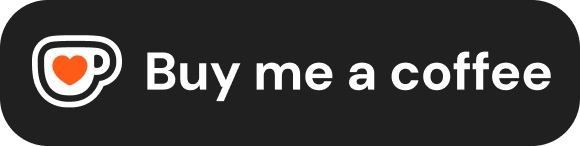Forms
HTML forms provide the interface for collecting user input and sending it to a server for processing or handling it with client-side JavaScript. They are fundamental for user interaction on websites and web applications.
Introduction to HTML Forms (<form>)
The <form> element acts as a container for all the form controls (like text fields, checkboxes, radio buttons, submit buttons, etc.) that make up a form. It defines the scope of the data to be collected and specifies how and where that data should be sent when the user submits the form.
<form action="/submit-your-data-here" method="post">
</form>Form Attributes
The <form> element has several important attributes that control its behavior:
action:- Purpose: Specifies the URL (or path) of the server-side script or endpoint that will receive and process the submitted form data.
- If omitted: The form data is submitted to the URL of the current page.
- Example:
action="/api/register"
method:- Purpose: Specifies the HTTP method to use when submitting the form data.
- Values:
GET: Appends the form data (name=value pairs) to the URL specified in theactionattribute, separated by a?. Example:/search?query=html+forms.- Use Case: Suitable for simple, non-sensitive data submissions like search queries where the submission doesn't change server state.
- Limitations: Data length is limited, data is visible in the URL and browser history (insecure for passwords), cannot be used for file uploads.
POST: Sends the form data within the body of the HTTP request. The data is not visible in the URL.- Use Case: Preferred for submitting sensitive data (passwords), large amounts of data, file uploads, or any submission that modifies data on the server (e.g., creating an account, posting a comment).
- Default: If omitted, the default method is
GET. It's highly recommended to explicitly setmethod="post"for most forms that modify data. - Example:
method="post"
enctype(Encoding Type):- Purpose: Specifies how the form data should be encoded before being sent to the server. Only relevant when
method="post". - Values:
application/x-www-form-urlencoded: (Default) All characters are encoded before sending (spaces replaced by+, special characters converted to their hex representation). Suitable for most forms without file uploads.multipart/form-data: Required if your form allows users to upload files using<input type="file">. Data is sent in multiple parts, with no encoding applied to the file data itself.text/plain: Sends data without any encoding (rarely used).
- Example:
enctype="multipart/form-data"(for file uploads)
- Purpose: Specifies how the form data should be encoded before being sent to the server. Only relevant when
target:- Purpose: Specifies where to display the response received after submitting the form. Works like the
targetattribute for links. - Values:
_self(default, same window/tab),_blank(new window/tab),_parent,_top, or a namediframe. - Example:
target="_blank"(to open the response in a new tab)
- Purpose: Specifies where to display the response received after submitting the form. Works like the
novalidate:- Purpose: A boolean attribute. If present, it disables the browser's built-in HTML5 validation for the form controls within this form. Useful if you want to rely solely on your own JavaScript validation or server-side validation.
- Example:
<form action="/submit" method="post" novalidate>
Input Fields (<input>)
The <input> element is the most versatile form control. It's an empty element used to create various types of interactive fields. The behavior and appearance of the <input> element are determined primarily by its type attribute.
Common Attributes for <input>:
type: Defines the type of input control (e.g.,text,password,checkbox,submit). See below for common types.name: Essential for submission. Provides a name for the input control. When the form is submitted, the data from this input is sent as a key-value pair, where the key is thenameattribute's value. Inputs without anameare usually not submitted.value: The initial value of the input field.- For
text,password,hidden, etc.: Sets the default text in the field. - For
checkbox,radio: Sets the value that is sent if this option is selected. - For
submit,reset,button: Sets the text displayed on the button (but the<button>element is often preferred for this).
- For
placeholder: Provides a short hint (sample value or description) displayed in the input field before the user enters a value. Disappears when the user starts typing.id: A unique identifier for the input, primarily used to associate it with a<label>element for accessibility.required: A boolean attribute indicating the user must fill in a value before submitting the form (part of HTML5 validation).disabled: A boolean attribute that disables the input field, making it unusable and unclickable. Disabled fields are not submitted.readonly: A boolean attribute that makes the input field non-editable, but its value is submitted with the form.size: Fortext,password,email, etc. Controls the visible width of the input field in characters (CSSwidthis generally preferred).maxlength,minlength: Specify the maximum and minimum number of characters allowed.pattern: Specifies a JavaScript regular expression that the input's value must match (HTML5 validation).min,max,step: For numeric or date/time inputs, define limits and valid increments (HTML5 validation).
Common <input> Types:
type="text": The default value. A single-line text input field.html<label for="username">Username:</label> <input type="text" id="username" name="username" placeholder="Enter your username" required>type="password": Similar totext, but obscures the characters entered.html<label for="pwd">Password:</label> <input type="password" id="pwd" name="password" required minlength="8">type="checkbox": Allows the user to select zero or more options from a set. Use the samenamefor checkboxes belonging to the same group. Thevalueattribute is crucial here, as it's sent if the box is checked.html<input type="checkbox" id="subscribe" name="newsletter" value="yes" checked> <label for="subscribe">Subscribe to newsletter</label>type="radio": Allows the user to select exactly one option from a group. Use the samenamebut differentvalueattributes for radio buttons in the same logical group.html<input type="radio" id="html" name="fav_language" value="HTML" checked> <label for="html">HTML</label> <br> <input type="radio" id="css" name="fav_language" value="CSS"> <label for="css">CSS</label> <br> <input type="radio" id="javascript" name="fav_language" value="JavaScript"> <label for="javascript">JavaScript</label>type="submit": A button that, when clicked, submits the form data to the URL specified in the form'sactionattribute. Thevalueattribute sets the text displayed on the button.html<input type="submit" value="Register Account">type="reset": A button that resets all form controls within the form to their initial values.html<input type="reset" value="Clear Form">type="button": A generic clickable button with no default behavior. Usually used with JavaScript to trigger custom actions.html<input type="button" value="Click Me" onclick="alert('Hello!');">type="file": Allows the user to browse their device and select one or more files for upload. Requiresmethod="post"andenctype="multipart/form-data"on the parent<form>. Theacceptattribute can suggest acceptable file types (e.g.,accept="image/png, image/jpeg"). Themultipleattribute allows selecting multiple files.html<label for="avatar">Upload Profile Picture:</label> <input type="file" id="avatar" name="profile_pic" accept=".jpg, .jpeg, .png" multiple>type="hidden": An input field that is not visible to the user but whosevalueis submitted with the form. Used to send data the user doesn't need to see or change (e.g., a user ID, session token, CSRF token).html<input type="hidden" name="user_id" value="12345">
HTML5 Input Types:
HTML5 introduced new input types that provide better user experiences (e.g., specialized keyboards on mobile, built-in UI controls like date pickers) and enable more specific validation:
type="email": For email addresses. Browser may provide basic format validation.type="url": For web addresses.type="tel": For telephone numbers (no specific validation enforced, but may trigger numeric keypad).type="number": For numeric input. Often displays spinner controls. Usemin,max,stepattributes for validation.type="range": A slider control. Usemin,max,step.type="date": Provides a date picker UI.type="time": Provides a time picker UI.type="datetime-local": Date and time picker.type="month": Month and year picker.type="week": Week and year picker.type="color": Provides a color picker UI.type="search": Semantically designates a search field. May have slightly different styling or behavior (e.g., a clear icon).
<label for="email-addr">Email:</label>
<input type="email" id="email-addr" name="email" required><br>
<label for="quantity">Quantity:</label>
<input type="number" id="quantity" name="quantity" min="1" max="10" step="1" value="1"><br>
<label for="birthdate">Birth Date:</label>
<input type="date" id="birthdate" name="birthdate"><br>Labels for Accessibility (<label>)
The <label> element is essential for creating accessible forms. It associates descriptive text with a specific form control (<input>, <textarea>, <select>).
Benefits:
- Screen Readers: Screen readers read the label text when the associated control receives focus, telling users what input is expected.
- Usability: Clicking or tapping on the label text focuses or activates the associated form control (e.g., clicking the label for a checkbox checks the box). This increases the clickable target area.
Two ways to associate a <label>:
- Implicit Association (Wrapping): Place the
<input>element directly inside the<label>element.html<label> Remember me: <input type="checkbox" name="remember"> </label> - Explicit Association (
forattribute): Give the form control a uniqueidattribute. Set the<label>element'sforattribute to match the control'sid. This is generally more flexible for layout and styling.html<label for="user-email">Email Address:</label> <input type="email" id="user-email" name="email">
Always use <label> elements for your form controls.
Text Areas (<textarea>)
For multi-line text input (like comments or descriptions), use the <textarea> element. Unlike <input>, it has both opening and closing tags. Default text content goes between the tags.
Attributes:
name: Required for submission.rows: Specifies the visible height in number of text lines.cols: Specifies the visible width in average character widths. (Note: Using CSSwidthandheightis generally preferred overrowsandcolsfor precise sizing).placeholder: Provides a hint.required,minlength,maxlength: For validation.readonly,disabled: Standard form control attributes.
<label for="comments">Comments:</label><br>
<textarea id="comments" name="comments" rows="5" cols="40" placeholder="Enter your comments here..."></textarea>Dropdown Lists / Select Boxes (<select>, <option>, <optgroup>)
Use the <select> element to create a dropdown list allowing users to choose one or more options.
<select>: The main container for the dropdown. Needs anameattribute for submission.multiple: Boolean attribute allows selecting multiple options (usually requires Ctrl/Cmd + click).size: If greater than 1 (and notmultiple), displays as a scrollable list box instead of a dropdown.
<option>: Defines an individual item within the list.value: Specifies the value sent to the server if this option is selected. If omitted, the text content between the<option>tags is sent.selected: Boolean attribute pre-selects this option when the page loads.
<optgroup>: Groups related<option>elements together within the dropdown.label: Required attribute that specifies the visible heading for the group (this heading is not selectable).
<label for="tech-choice">Choose Technology:</label>
<select id="tech-choice" name="technology">
<option value="">--Please choose an option--</option>
<optgroup label="Frontend">
<option value="html">HTML</option>
<option value="css" selected>CSS</option>
<option value="js">JavaScript</option>
</optgroup>
<optgroup label="Backend">
<option value="python">Python</option>
<option value="node">Node.js</option>
<option value="php">PHP</option>
</optgroup>
<option value="other">Other</option>
</select>
<br><br>
<label for="tools">Select Tools (Multiple):</label><br>
<select id="tools" name="tools" multiple size="4">
<option value="vscode">VS Code</option>
<option value="git">Git</option>
<option value="docker">Docker</option>
<option value="figma">Figma</option>
</select>Buttons (<button>)
The <button> element offers a more flexible way to create buttons compared to <input type="button|submit|reset">. It's not an empty element; you can place HTML content (text, images, icons) inside it.
type attribute for <button>:
submit: (Default) Submits the parent form.reset: Resets the parent form.button: Generic button with no default behavior (requires JavaScript).
name and value attributes: Can be included. If a <button type="submit"> with a name and value is used to submit the form, its name/value pair will be included in the submitted data.
<input type="submit" value="Save Changes">
<button type="submit" name="action" value="save">
<img src="icons/save.png" alt="" width="16" height="16"> Save Changes
</button>
<button type="reset">Clear Form</button>
<button type="button" onclick="doSomething()">Run Custom Script</button>Grouping Form Controls (<fieldset>, <legend>)
Use the <fieldset> element to group related controls within a form visually and semantically. Use the <legend> element (as the first child of <fieldset>) to provide a caption or title for the group.
This improves structure, making complex forms easier to understand, and aids accessibility as screen readers announce the legend when entering the fieldset. Browsers typically render a border around the fieldset.
<fieldset>
<legend>Contact Information</legend>
<label for="name">Name:</label>
<input type="text" id="name" name="name"><br>
<label for="email">Email:</label>
<input type="email" id="email" name="email"><br>
</fieldset>HTML5 Form Validation
HTML5 introduced built-in client-side form validation capabilities, reducing the need for basic JavaScript validation checks. Browsers automatically check these rules when the user tries to submit the form and display error messages if validation fails.
Key Validation Attributes:
required: Field must have a value.pattern="regex": Value must match the specified JavaScript regular expression. Use thetitleattribute to explain the required format to the user (often shown in the error message).min/max: Minimum/maximum allowed value for numeric/date/time inputs.step: Specifies the legal number intervals for numeric/date/time inputs.minlength/maxlength: Minimum/maximum string length for text-based inputs (text,email,password,textarea, etc.).- Type validation: Inputs like
type="email"andtype="url"perform basic format checks.
Example:
<form action="/register" method="post">
<label for="passcode">Create Passcode (exactly 6 digits):</label>
<input type="text" id="passcode" name="passcode"
required
pattern="\d{6}"
maxlength="6"
title="Passcode must be exactly 6 digits.">
<label for="age">Age:</label>
<input type="number" id="age" name="age"
required
min="18"
max="120">
<button type="submit">Submit</button>
</form>Important
Client-side validation (HTML5 or JavaScript) is a user convenience, providing immediate feedback. It can be easily bypassed by malicious users. Always perform robust validation on the server-side before processing or storing any user-submitted data.
Datalists (<datalist>)
The <datalist> element provides a list of predefined suggestions for an <input> field, while still allowing the user to type their own value. It offers an "autocomplete" feature based on your suggestions.
Link an <input> to a <datalist> by giving the <input> a list attribute whose value matches the id of the <datalist>. The <datalist> itself contains <option> elements where the value provides the suggestion.
<label for="browser-choice">Choose your browser:</label>
<input list="browsers" id="browser-choice" name="browser">
<datalist id="browsers">
<option value="Chrome">
<option value="Firefox">
<option value="Safari">
<option value="Edge">
<option value="Opera">
<option value="Brave">
</datalist>Output Element (<output>)
The <output> element is used to display the result of a calculation or user action, typically updated using JavaScript. It semantically represents output.
Key Attributes:
for: A space-separated list of theids of the input elements that were used in the calculation. Links the output semantically to its inputs.name: Gives the output element a name (can be used in JavaScript or potentially submitted, though less common).
<form oninput="result.value=parseInt(a.value)+parseInt(b.value)">
<input type="number" id="a" name="a" value="10"> +
<input type="number" id="b" name="b" value="10"> =
<output name="result" for="a b">20</output>
</form>(This example uses the oninput event on the form for a simple live update without needing separate JS, but more complex calculations would use dedicated JavaScript functions).